Whether you call them web apps or websites, there is a growing amount of useful services on the web that make the time you spend online that little bit more enjoyable, productive and stress-free. Below are a list of some of the essential apps I use on a daily basis. Oh and did I mention they are all FREE.
An obvious place to start. I check my emails several times a day. I run quite a few different accounts, personal, business etc. I use Gmail as my primary email service. To be honest I’ve always found Gmail’s interface a bit of a mess, but I’ve grown accustomed to it’s face over time.
Often times on the web we subscribe to things that we don’t really want in order to get something else that we really do, or that we think we do! Before you know it your inbox is full of emails that you would describe to yourself as “more feckin’ junk”. With Unroll.me you can unsubscribe from all these in one go, for free. I was amazed to see I had subscriptions for nearly 100 various different things, many of which I thought I had already unsubscribed from. Don’t be put off by the fact that Unroll.me asks you to share their site after you do your first 5 unsubscriptions (not a real word, I know!). You only have to do it that one time and it’s a small price to pay.
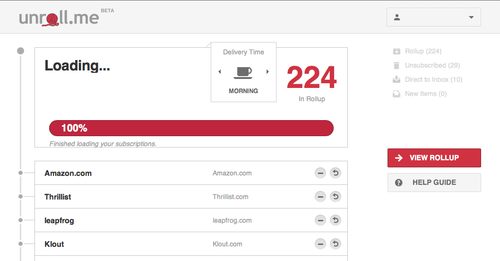
I try out lots of different apps and random membership sites that ask you for your email address. When I know there is a good chance I won’t be back to the site again or I know that they don’t really need my email address and that it will inevitably lead to more unwanted mail, I use Mailinator. Mailinator is basically just a temporary inbox with zero setup or signup involved. How it works is you go to a site that asks for your email address (maybe they need to send you a confirmation code or something like that) and you enter in any email address you want off the top of your head, as long as it ends in @mailinator.com, e.g. rickdeckard@mailinator.com. You can then go to mailinator.com, enter in rickdeckard in the input field provided, and you can then access any emails that have been sent to that address in the past 24 hours.
Send Mail As (And Mail Fetcher) For Gmail
(Technically not apps, these are settings within Gmail) If, like me, you have multiple email addresses spread over different email services like gmail, outlook etc, then you will know how annoying it can be to check each of these one at a time. Thankfully, with Gmail, you can run all your email accounts from one single account. Google gives you the option to add extra email addresses to send emails as. In other words, even though I’m signed in as mypersonalaccount@gmail.com, I can create or reply to emails in that inbox but set the from address as mybusinessaccount@gmail.com, see this screenshot for example. If you combine the Send As Feature with the Mail Fetcher feature (for non-Gmail accounts) then you will never need to log into any other email account again.
Writing
Draft
This is one I’ve come to very recently, in fact writing this post is the first time I’ve used it. It’s one of those tools that isn’t exactly a must have but a very nice to have, especially if you spend a lot of time writing things for the web. Essentially Draft is a word processor. It’s a clean, distraction-free, unformatted place that you can go to write your articles and collaborate easily with others. It just makes writing easier. The best thing to do is just try it out.
Sometimes you just need to write a quick formatted word document or you need to do up a spreadsheet or diagram. The obvious place that many of us would turn to in these scenarios is Microsoft Office. However, nowadays there are free cloud apps available that can handle most of this work for you. Google Docs is one of those. Indeed Microsoft have their own version which is quite good and if you just can’t drag yourself away from Word or Excel then Office Web Apps is a good option, all you need is an free Outlook account. For me, however, I spend a lot of time on Google Drive (more on that below) and when I need a document I create one here. If you have a Gmail account then you have a Google Drive with Google Docs, so check it out and see how you get on, just go to your Drive and click “Create”.
Newsfeed
There is a lot of really great content on the web. Too Much. How do you even go about remembering where all that content is, never mind sifting through them all to get to the stuff you’re interested in? You use Feedly, that’s how. Feedly is a news aggregator app. You basically add all the sites you visit regularly to feedly, stick them in categories and feedly will go off and get all the articles from those sites and list them for you all on one page. I have around 100 or so sites added to it. You can imagine how much time it would take to go through each of those one at a time. For example I have a ‘Podcast’ category list where I can keep and listen to all my favourite podcasts all in the one place. This is probably the one app I’ve started using recently that has really changed the way I use the web.
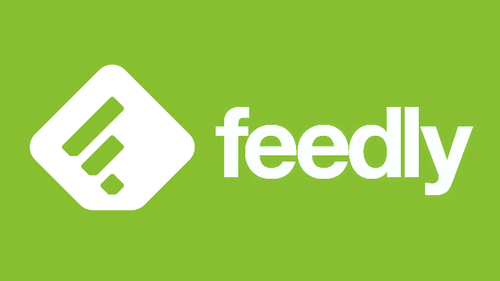
Reading
Even with Feedly gathering all these sources all together, you still have to go and read them, that still takes the same amount of time as it ever did. I come across articles everyday where I think to myself “I should read that”, usually though I don’t have time to read it there and then. That’s where Pocket comes in. Pocket is a “Save for later” type app where you can save a list of articles that you want to read, for later! Feedly actually has this “save for later” feature built into it too so if you prefer you can just use that. I prefer Pocket though, it has a nice chrome extension button and a right click ‘save to pocket’ option too. I find the larger typography nicer to read than Feedly and there is less cluther, with Pocket its just you and the article. But its up to you, Instapaper is another “save for later” app and Evernote can be used for this purpose too. Feedly has great integration with all these apps.
Indeed I have a loose process that I follow for reading on the web – I go through Feedly looking for articles that look interesting, I open them up, read some, but mostly save them to Pocket. I then go and read them on Pocket at some point and if I think it’s an article that I think I should save forever, for example Web Design inspiration, I bookmark it.
Social Media
Social media is an interesting area. If you run any kind of business you need to make the most of it. Below are some apps that I find enable me to do just that.
I tend to spend more time on Twitter than any other Social media site. It’s a fantastic resource for following and getting inspired by other people in your various fields of interest. I have a personal account and a company account that I run. Unlike Facebook you can’t run multiple twitter pages from one account. For the longest time my solution was to be logged into one account on Chrome and logged into the other on Firefox. Tweetdeck solves this issue and adds a lot of other great features. With Tweetdeck you can add as many of your twitter accounts as you want and they can all be dsiplayed and used together, all on the one page. One of my favourite features is the ability to add your Twitter lists onto the display. Twitter lists are an often overlooked twitter feature but they are actually really useful. As a web designer I like to follow other web designers so with lists I can see tweets from all the best designers out there, all on the one Twitter feed. A couple of my favourites being Web Community and Lady Devs.
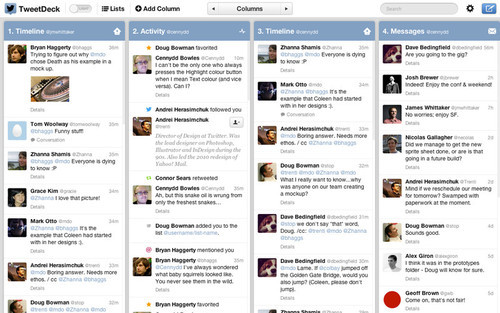
It’s great knowing what the best times to tweet are, but we can’t all be on twitter 24/7. So how do I ensure that my tweets go out at the right times, even when I’m not at the computer? I use Buffer. Buffer is essentially an application that allows you to schedule your Social Media updates. Tweriod actually has an option to export times to Buffer and is supposed to create the schedule for you. I tried this and it didn’t work, probably because I’m using the free versions of each app and it may be a premium feature. Regardless, it’s easy to manually enter in your Twitter schedule in Buffer. For example, using Tweriod I found out that the best times for me to tweet were: 4pm, 7pm and 11pm. I enter these times into my Buffer schedule and now instead of tweeting directly, I buffer most of my tweets. Buffer integrates nicely with Tweetdeck and Twitter and even Feedly. It works not only with Twitter but with Facebook, Google+, etc, meaning you can, for example, simultaneously send out a tweet, a Facebook update, and a Google+ whatya-ma-call-it using Buffer. I use the free version and it’s perfectly adequate for my needs.
Bitly is a URL shortening app with some really useful extra features. I like to tidy up my tweets if I’m linking to a URL somewhere. Bitly will change your link from thiscrazylonguglyemailstinkingupmytweet.com to bitl.y/bmf. Bitly offers a couple of other next level shit type features too. One is being able to create your own custom short domain (you’ll need to purchase the domain for this), i.e. you can sub out bit.ly with whatevs.yo. For example the New York Times uses nyti.ms. It’s a little thing, but it just adds to your all knowing, all conquering, brand image. As well as that it keeps stats on on how many people have actually clicked on the links, useful for seeing which updates are more popular than others.
Passwords
LastPass
I’m signed up to a lot of sites. I use various passwords and I change those passwords every couple of months. I’m usually pretty good at remembering them, but when I can’t, LastPass has my back. It’s free. It remembers your passwords so you don’t have to.
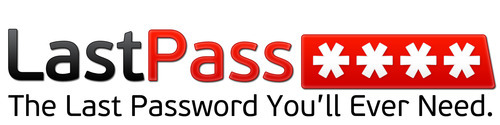
Cloud Storage
MEGA
There are loads of cloud storage options these days. Dropbox and Google Drive are probably the best two in terms of features. I also have a OneDrive and a Box account. They are all decent options. I don’t pay for any of them, the free storage is sufficient for my needs. One option I would like to mention actually is one that nobody seems to be talking about, at all, ever, and that is Kim DotCom’s MEGA. They offer 50gb for free! That is far and away the most free storage that you can get with any cloud storage provider. They also have a very handy photo sync options on their mobile apps.
Privacy
Privacy on the web has become a hot topic this year with revelations that the [redacted] are snooping on everything we do. I’ve read various things on what you should and shouldn’t do, with many saying the more secure you try to make your browser the more the [redacted] will try and spy on you. I just have a couple of tools that use that are mostly to do with removing myself from the world of ads and analytics.
DuckDuckGo is growing in popularity as a search engine and if you really don’t trust Google then this is the one you should go for. It has a lot of nice features, but also lacks some features that you may have gotten used to on Google, so be warned. Try it out yourself if you want to keep your searches private.
Bit of a no-brainer this one, its one of the most popular Chrome extensions going and if you find ads on the sites you go to as annoying as I do then you will want to add these extensions (AdBlock and/or AdBlock Plus) to your browser.
Most sites you go to these want try to analyse you and your internet usage so they can build statistics and so forth. If this makes you uncomfortable then try installing the Disconnect Chrome Extension.
I’m aware that quite a few of the apps I’ve mentioned here are Chrome centric, but most of them will have versions on most of the major browsers or there will be equivalent apps available I’m sure.
So that’s my list, there are a few more apps I could have included but I don’t want to totally overload you.
Have you tried any of these apps? Which ones have I missed!? Let me know on twitter at http://twitter.com/funzeye
-DK
https://facebook.com/hovercraftie